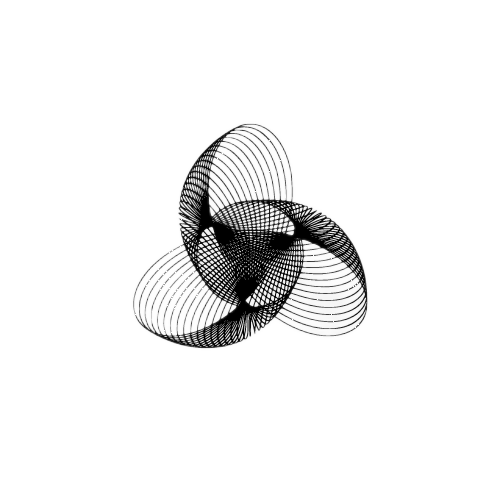How to Fix: env: python: no such file or directory

This error env: python: no such file or directory occurs when users try to use python on UNIX-based systems like Linux or macOS. This article walks you through the meaning of this error, the reasons behind it, and different solutions to fix it.
What does env: python: no such file or directory mean?
The error env: python: no such file or directory means that the system cannot find the Python interpreter to execute the python script. When we run a Python script the system first looks for a Python interpreter to execute it. If the system cannot find the interpreter, it will display this error message.
What causes the env: python: no such file or directory error and How to Fix it?
There are several reasons that can encounter the env: python: no such file or directory error. The following are some of the most common reasons and Solutions to fix this error:
Reason 1:
Python is not installed or Available with a Different Name: This is the most common reason behind this error. When someone tries to use Python on the system, it first looks for a python interpreter in the specified location to execute the python script. If the system will not able to find the Python interpreter you will encounter this error.
Solution:
Step 1: Make sure that Python is properly installed on your system. To verify whether Python is installed on your system or not run the following command in the terminal:
python --version

If python is installed, it will return the Python version installed on your system as shown in the above picture. It shows that Python 3.9.13 is installed on the system. Otherwise, if you get any error, it means that Python is not installed you need to install it.
Step 2: Run the following command in the terminal and Press Enter to install Python 3 in your System:
sudo apt update sudo apt install python3
On execution of the above command, you will be prompted for your administrator password. Type it and press Enter.
Note: Python is pre-installed in Ubuntu 20.04 and other versions of Debian Linux
Step 3: Next, install the python-is-python3 package to avoid confusion and errors that can occur when trying to run Python3 programs with the python command. For this run the following command followed by the Enter key.
sudo apt -y install python-is-python3
After following the above steps env: python: no such file or directory error should be gone.
If you still face this error, try this instead:
python ./configure
python ./build
Reason 2:
Incorrect Path to the Python Interpreter: If the path to the Python interpreter is not set correctly in the system’s PATH environment variables, the system will not be able to find it.
Solution:
To resolve this issue, make sure that Python is correctly added to your system’s PATH variable. For this follow the following steps:
Step 1: Verify the location of the python executable by running the command in the terminal:
which python

The above command will display the location of the Python executable on your system as shown in the above picture.
Step 2: Check if the Python executable is in the system’s path by running the following command:
echo $PATH
The above command will display a list of directories separated by colons (:), which are searched when you execute a command. Make sure the directory containing the Python executable is listed in the path.
Step 3: If the Python executable is not in the path, you can add it by editing the .bashrc file.
Open the file using a text editor:
nano ~/.bashrc
Add the following line at the end of the file:
export PATH="/path/to/python/bin:$PATH"
Replace /path/to/python/bin with the actual path to the directory containing the Python executable.
Step 5: Save the changes and exit the editor by pressing Ctrl+X, then Y, then Enter.
Step 6: Reload the .bashrc file to apply the changes:
source ~/.bashrc
This will reload the file and update the system’s path with the new location of the Python executable.
Step 7: Test if the error is fixed by running the following command:
env python
This should start the Python interpreter without any errors.
Reason 3:
The Shebang line in the script is incorrect: If you are running a Python script on Unix-based systems, the shebang line at the top of the script should point to the correct path of the Python interpreter. If the path is incorrect or the shebang line is missing, the system will not be able to find the interpreter.
Solution:
Make sure the first line of your Python script starts with #!/usr/bin/env python or #!/usr/bin/python depending on your Python installation. This line tells the system which interpreter to use to execute the script. If the path specified in the shebang line is incorrect or the shebang line is missing altogether, the system will not be able to find the Python interpreter and will fail to execute the script.
Conclusion:
I hope after following the above solutions env: python: no such file or directory will be resolved. Please leave a command if this article helped you in troubleshooting this error. Also, if you find any other solution to fix this error, please write it in the comment.
Good Luck with your Learning !!
Related Topics:
ValueError: math domain error Python [Solved]
Python Sort by Two Keys: Beginner’s to Advanced
Fix Python Error: Legacy-Install-Failure
Coding Spell | Python Journey | About Us
- How To Find the Length of a List in Python - 16 October 2023
- Python Program to Swap Two Variables - 16 October 2023
- How to Check if a Variable is Null in Python - 14 October 2023