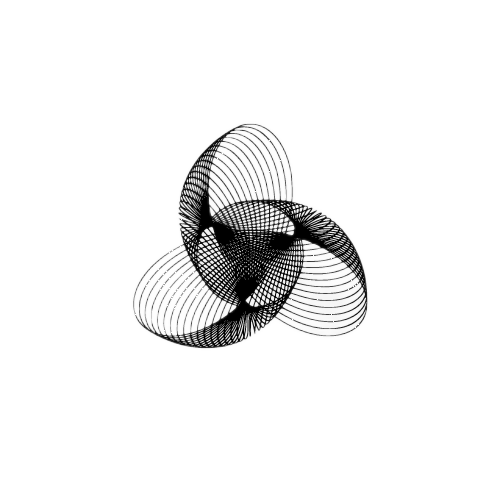Fix Python Error: Legacy-Install-Failure

Encountering errors during a pip install command execution is not uncommon. One such glitch that you might stumble upon is the error: legacy-install-failure. Fortunately, this guide is here to steer you clear of this error with a systematic approach.
Understanding the Python Legacy-Install-Failure
From my experience, this problem often emerges when attempting to install a package incompatible with your current Python version. This guide dissects the issue and lays down an effective strategy to overcome it.
Let’s delve in!
Step 1: Upgrading Pip and Other Essential Build Tools
Initiating the Fix
Before you run another installation, it is vital to ensure that the pip, setup tools, and wheel are updated to their latest versions. Here are the commands to help you upgrade them accordingly:
# Upgrade pip
pip install --upgrade pip
# For pip3 users
pip3 install --upgrade pip
# If pip is not in PATH
python -m pip install --upgrade pip
python3 -m pip install --upgrade pip
# For Windows users
py -m pip install --upgrade pip
# Upgrade setuptools and wheel
pip install --upgrade setuptools wheelRemember: After upgrading these tools, retry installing the package before moving to the next steps.
Step 2: Cross-Checking the Package Name
Paying Attention to the Details
Sometimes, the package could be listed under a different name. Refer to the error output for hints. For instance, the locustio package necessitated a change in the name to locust to facilitate a smooth installation:
pip install locust # Corrected package nameStep 3: MacOS Users – Ensuring an Active Developer Path
The Role of Xcode Command Line Tools
For MacOS users, having the Xcode Command Line Tools is crucial. Witnessing an error message like the one below implies a need for this tool:
xcrun: error: invalid active developer path …Install it using the command:
xcode-select --installStep 4: Windows Users – The Necessity of Microsoft C++ Build Tools
Addressing the Compiler Requirements
Windows users need to install a compatible Microsoft Visual C++ compiler version to negate this error. Here are the guidelines:
- Python 3.5 – 3.10: Compiler 14.x
- Python 3.3 – 3.4: Compiler 10.0
- Python 2.6-2.7, 3.0 – 3.2: Compiler 9.0
You can find the necessary compiler in Microsoft Visual Studio. After installation, activate the Python development workload through it.
Step 5: Exploring Wheel Distribution Alternatives
Seeking Alternative Paths
If the error persists, consider downloading the wheel distribution of the package directly from pypi.org, and installing it in your system. Ensure to choose the distribution compatible with your OS.
Example:
pip install gensim-4.3.0-cp311-cp311-win_amd64.whl # WindowsConclusion
Overcoming the legacy-install-failure error involves upgrading build tools, verifying package names, and utilizing compatible tools and compilers based on your operating system.
Remember, the ultimate solution might lie in downloading the .whl package directly from pypi.org.
Thank you for tuning in, and I trust this guide will be your beacon in resolving the Python legacy-install-failure error. Feel free to share your success stories in the comments below!
Absolutely, adding FAQs at the end of your guide can further assist readers in resolving their issues. Here are some that you might consider:
Frequently Asked Questions (FAQs)
Q1: What does the ‘legacy-install-failure’ error signify?
A: This error generally appears when there is a compatibility issue between the Python package you are trying to install and your current Python version or the build tools involved. It may indicate that you need to update your tools or that the package has moved to a different name.
Q2: How do I know if my pip, setuptools, and wheel are outdated?
A: Running the command pip --version, python -m setuptools --version, and python -m wheel --version will allow you to check the versions of pip, setuptools, and wheel respectively. You can then compare these with the latest versions available on the Python Package Index (PyPI) to determine if they are outdated.
Q3: I am a macOS user and have installed the Xcode Command Line Tools but still encounter errors. What should I do next?
A: Ensure that you have the correct version of Python installed for the package you are trying to install. Additionally, it might be beneficial to look for community forums or GitHub threads where others have faced similar issues and found solutions.
Q4: As a Windows user, do I need the full Microsoft Visual Studio installation to overcome the ‘legacy-install-failure’ error?
A: No, you don’t necessarily need the full suite. While it’s an option, you can alternatively install the standalone Microsoft C++ Build Tools to satisfy the requirements and fix the error.
Q5: How do I find the correct wheel (.whl) file for my system?
A: When looking for wheel files on the PyPI website, pay attention to the file name, which usually contains information about the compatible Python version and operating system. For instance, a file named ‘example-1.0.0-cp39-cp39-manylinux1_x86_64.whl’ is designed for Python 3.9 running on a 64-bit Linux system.
Q6: I followed all the steps but still can’t fix the error. What should I do now?
A: If you have exhausted all the steps without success, it would be a good approach to reach out to the Python community through forums or Stack Overflow with the details of the error. Often, the community can provide assistance or insights that you might not have considered.
We hope that this guide and the additional FAQs section have been helpful in addressing the ‘legacy-install-failure’ error. Sometimes, resolving such errors may involve a combination of the steps outlined or seeking help from the wider Python community. Do not hesitate to experiment with different solutions, and keep exploring! Thank you for reading!
Read More:
1: ValueError: math domain error Python [Solved]
2: Python Sort by Two Keys: Beginner’s to Advanced
3: Python Create Directory If It Doesn’t Exist
4: How to Find N Root of a Number – Python
5: Python Skip to Next Iteration
8: Factors of a Number in Python
Want to know more? Visit our About Us page !
- How To Find the Length of a List in Python - 16 October 2023
- Python Program to Swap Two Variables - 16 October 2023
- How to Check if a Variable is Null in Python - 14 October 2023