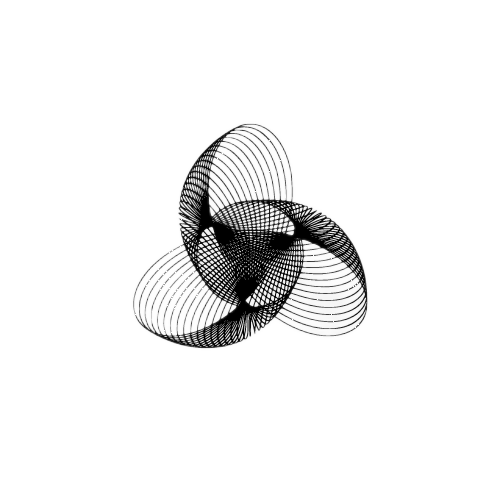Python was not found; run without arguments

Whether you’re a student trying to run your first script or a professional working on a big project, encountering errors such as “Python was not found; run without arguments” can be a hurdle. This tutorial aims to help you navigate and solve this issue step by step, complemented by handy code examples.
Table of Contents
Introduction to the Error
Before we delve into the solutions, it is important to understand when and why this error occurs. Generally, it pops up due to one of the following reasons:
- Python is not being installed on your system
- Python is not being added to your system’s PATH
- Conflicts arising from Python app installers
- Python interpreter situated in a non-default location
- Corrupted Python installation
- Typographical errors in the command or script
Solution 1: Installing Python
Reason: Python is not installed on your computer.
Step-by-Step Guide with Code Example:
- Download the latest Python version from the Python official website.
- Run the installer and make sure to check the option that says “Add Python X.X to PATH” before you click “Install Now”.

- To confirm successful installation, open the command prompt or terminal and type the following command:
py --versionYou should see the Python version that you installed displayed.
Solution 2: Adding Python to System’s PATH
Reason: Python is not added to your system’s PATH.
Step-by-Step Guide with Code Example:
- Find where Python is installed on your system by using the following command in your command prompt or terminal:
where python- Copy the path returned.
- Add Python to your system’s PATH environment variable:
- Right-click on “This PC” or “My Computer” and choose Properties.
- Click on “Advanced system settings”.
- Click on the “Environment Variables” button.
- In the “System Variables” section, scroll down and select the “Path” variable, then click on Edit.
- Click on New and paste the path you copied earlier.

Solution 3: Resolving Conflicts due to App Installers
Reason: Conflicts due to app installers for Python.
Step-by-Step Guide:
Follow the step-by-step guide in solution 3 from the previous version of the article.
Solution 4: Specifying the Python Interpreter Path
Reason: The Python interpreter is not in the default location.
Step-by-Step Guide with Code Example:
If Python is installed in a non-standard directory, you will need to specify the full path of the Python executable in your script or command. Here is how you can do it:
- Find the full path where Python is installed using the
where pythoncommand in the command prompt or terminal. - Use the full path to run your Python script. For instance, if Python is installed in
C:\Python38, your command would look something like this:
C:\Python38\python.exe script.pySolution 5: Addressing Corrupted Python Installation
Reason: Corrupted or incomplete Python installation.
Step-by-Step Guide:
Follow the step-by-step guide in solution 5 from the previous version of the article, detailing the uninstallation and reinstallation process of Python.
Solution 6: Rectifying Typos in the Command or Script
Reason: Typographical errors in your command or script.
Step-by-Step Guide with Code Example:
Ensure that you typed the correct command in your terminal or script. For instance, a common typo might be:
pyhton script.pyThe correct command should be:
python script.pyDouble-check the spelling and the path specified in your commands to avoid this error.
Conclusion
With this comprehensive guide, students and professionals alike can find themselves at ease while working with Python. Following this tutorial step by step, with careful attention to the provided code examples, will help you circumvent the “Python was not found; run without arguments” error effectively, paving the way for a smoother coding journey.
We hope that this guide proves to be your reliable assistant in Python programming. Happy coding!
Read More:
Python – Import from Parent Directory
- How to Fix – TypeError: only size-1 arrays can be converted to Python scalars - 16 October 2023
- How to Implement d’wave qbsolv in Python - 16 October 2023
- Resolve Javascript error: ipython is not defined - 15 October 2023