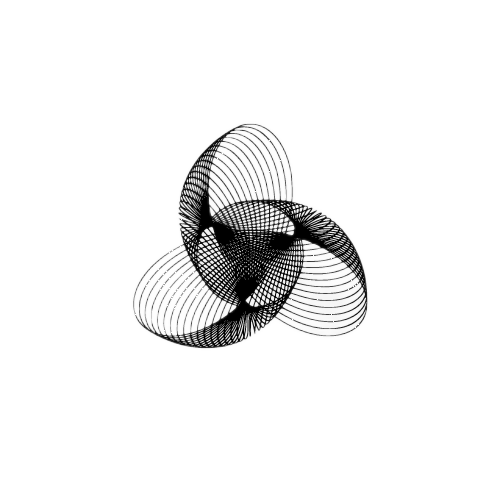Fix – “ImportError: No module named pip” in Python

Hi, As you have visited this page, There is a high probability that you have encountered the error “ImportError: No module named pip” in Python. In this article, Let’s understand the nature of this error and the ways to resolve it
“ImportError: No module named pip” in Python arises when Python can’t find the pip utility in the current environment, Make sure to validate the installation or reinstall Python and ensure the pip utility is included as part of the installation

What is pip
pip is a package installer in Python. It allows us to install, remove, and manage Python packages and their dependencies. Packages are usually retrieved from the Python Package Index (PyPI) but can also be installed from other sources. Typically included in Python installations, pip can be easily used with commands like ‘pip install package_name’ to add new packages.
Example:
# pip install numpy
Collecting numpy
Downloading https://packages/2t/4g/32349239423492384/numpy-1.16.6-cp27_x86_64.whl (17.0MB)
100% |################################| 17.0MB 7.8kB/s
Installing collected packages: numpy
Successfully installed numpy-1.16.6Why we are facing “ImportError: No module named pip” in Python
ImportError: No module named pip, indicating that Python can’t find the pip module, the package installer for Python.
We can recreate this issue, By removing the pip package from the Python “pip uninstall pip” (Not a correct way, But can be used for learning)
Successfully uninstalled pip-9.0.3Once it is removed, We can able to see the same error in the console
python -m pip
No module named pipResolution to “ImportError: No module named pip” ERROR
1. Ensure pip is Installed
This can be done in two ways
1. Using “ensurepip” command
The command python -m ensurepip is used to install pip and setuptools in environments where it is not installed by default. The ensurepip module is a provision in Python used to bootstrap the pip installer into Python installations and virtual environments.
python -m pip install
/usr/bin/python: No module named pip
Resolution:
# python -m ensurepip
Requirement already satisfied: setuptools in /usr/lib/python2.7/site-packages
Collecting pip
Installing collected packages: pip
Successfully installed pip-9.0.3
pip --version
pip 9.0.3 from /usr/lib/python2.7/site-packages (python 2.7)NOTE: It is safer to run even if the package is installed already. It will simply ignore if it is already installed
# python -m ensurepip
Requirement already satisfied: setuptools in /usr/lib/python2.7/site-packages
Requirement already satisfied: pip in /usr/lib/python2.7/site-packages
2. By installing the package manually
To reinstall or install pip:
- Download
get-pip.pyfrom https://bootstrap.pypa.io/get-pip.py. - Run the following command in your terminal or command prompt:
python get-pip.pyNOTE: get-pip.py will work from Python 3.7 onwards
2. Ensure pip is in your PATH
If pip is installed but not in your system’s PATH, Python won’t be able to find it. Verify pip’s presence in your PATH by running:
pip --versionIf pip isn’t in the path:
- For Windows: Add the directory where pip is installed to the system’s PATH environment variable, typically found in the
Scriptsfolder where Python is installed, e.g.,C:\Python39\Scripts. - For macOS/Linux: Add pip to your PATH by editing the
~/.bashrcor~/.zshrcfile and appending the lineexport PATH=$PATH:/path/to/pip.
3. Use the Correct Python Interpreter
Multiple Python installations can lead to conflicts. Ensure you are using the correct interpreter where the pip is installed:
/path/to/python get-pip.py4. Use Python’s -m Option
If pip isn’t in your PATH, you can run pip using Python’s -m option:
python -m pip install package_name# python -m pip install pygame
Collecting pygame
Downloading https:///packages/16/cc/3243423423423r2343/pygame-2.0.3-cp27_x86_64.manylinux1_x86_64.whl (13.3MB)
100% |################################| 13.3MB 16kB/s
Installing collected packages: pygame
Successfully installed pygame-2.0.35. Try using pip3
If you are using Python 3.x and the pip the command isn’t recognized, try using pip3:
pip3 install package_name# pip3 install pygame
Collecting pygame
Downloading https://packages/c3/aa/2c0c867d6cff00966cfc2152b25f61599f87e88b239e4dcb8ad5357f0f69/pygame-2.5.2.tar.gz (15.8MB)
100% |################################| 13.3MB 16kB/s
Installing collected packages: pygame
Successfully installed pygame-2.0.36. Reinstall Python
As a last resort, reinstall Python and ensure you select the option to add Python to the PATH during installation, which should also install pip and add it to your PATH.
Note on Importing pip in Python Scripts
If you’re attempting to import pip within a Python script or an interpreter, be aware that pip is generally not meant to be imported as a module. It’s designed for command-line use to install or manage packages. For programmatic use of pip functionalities, use the subprocess module to call pip commands from within your Python script:
import subprocess subprocess.check_call(["pip", "install", "package_name"])Conclusion
The ImportError: No module named pip is generally resolvable through the reinstallation of pip, adjusting system PATHs, or utilizing alternative command-line options. Always ensure pip is correctly installed and configured in your environment to maintain seamless package management in Python.
Good Luck with your Learning !!
Related Topic:
Python List Comprehension IF: A Comprehensive Guide
Could not import azure.core Error in Python
Python Hangman Code – Building a Classic Game from Scratch
- How to Fix – TypeError: only size-1 arrays can be converted to Python scalars - 16 October 2023
- How to Implement d’wave qbsolv in Python - 16 October 2023
- Resolve Javascript error: ipython is not defined - 15 October 2023